How to Display Shared Objects
These steps will allow you to display the same object in the same real-world location, visible by two or more users who are using a Shared AR experience. You can also track the player's device position relative to other player's device positions to use as a target, display player status, or effects.
Prerequisites
- Consult How to Use Shared AR for instructions on how to create a shared AR experience.
- Read and implement the instructions for Get started with NGO in the Unity documentation.
- Read and implement the instructions for Object Spawning in the Unity documentation.
- Read and implement the instructions for Owner Authoritative Mode in the Unity documentation.
Displaying Shared NetworkObjects
You can use Object Spawning to display an object in the same place for everyone using a Shared AR experience. Follow these steps:
Follow the steps to register a network spawning object in Unity, except instead of adding a NetworkObject component, add a LightshipNetworkObject. (This will automatically add a NetworkObject, too).
Instantiate and spawn the object just as you would an NGO Object.
Once it is instantiated and spawned, the object appears in the scene under XR Origin > Trackables > Persistent Anchor > ARLocation > SharedArRoot in the Hierarchy of your Unity scene on all connected devices via the same Lightship Room.
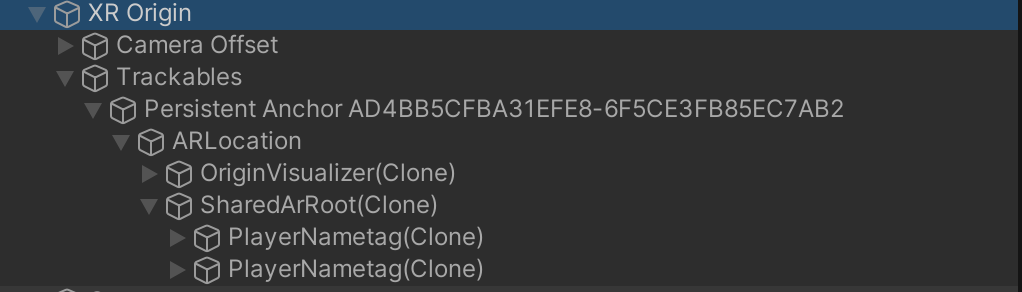
Synchronizing Device Positions
You can use an NGO Object using Owner Authoritative Mode to synchronize peer device positions. This can use these to display player avatars in the correct position. Follow these steps:
- Create a prefab and register it in NetworkManager as a player prefab.
- Add a
PlayerAvatar.csComponent that extends NetworkTransform to the player prefab for a client authoritative player avatar. - Add a NetworkBehaviour script to the player prefab that will update the location transform by copying the transform from the camera:
// Copyright 2023 Niantic, Inc. All Rights Reserved.
using Unity.Netcode.Components;
using UnityEngine;
public class PlayerAvatar: NetworkTransform
{
[HideInInspector]
private Transform _arCameraTransform;
protected override bool OnIsServerAuthoritative()
{
return false;
}
public override void OnNetworkSpawn()
{
if (IsOwner)
{
if (Camera.main)
{
_arCameraTransform = Camera.main.transform;
}
}
base.OnNetworkSpawn();
}
new void Update()
{
if (IsOwner)
{
if (_arCameraTransform)
{
// Get local AR camera transform
_arCameraTransform.GetPositionAndRotation(out var pos, out var rot);
// Since using the ClientNetworkTransform, just update world transform of the cube matching with the
// AR Camera's worldTransform. it's local transform will be synced.
transform.SetPositionAndRotation(pos, rot);
}
}
base.Update();
}
} - Build and run this sample on two devices simultaneously. A player prefab should appear on each device in the session.
All messages are relayed through a server located in the US Central region.