How to Use the Geospatial Browser (BETA)
The Geospatial Browser allows you to search and find VPS-Activated Wayspots across the globe. You can select the Wayspots you want to use for your project and download the associated 3D mesh assets.
Prerequisites
You must have an account set up on https://lightship.dev.
Steps
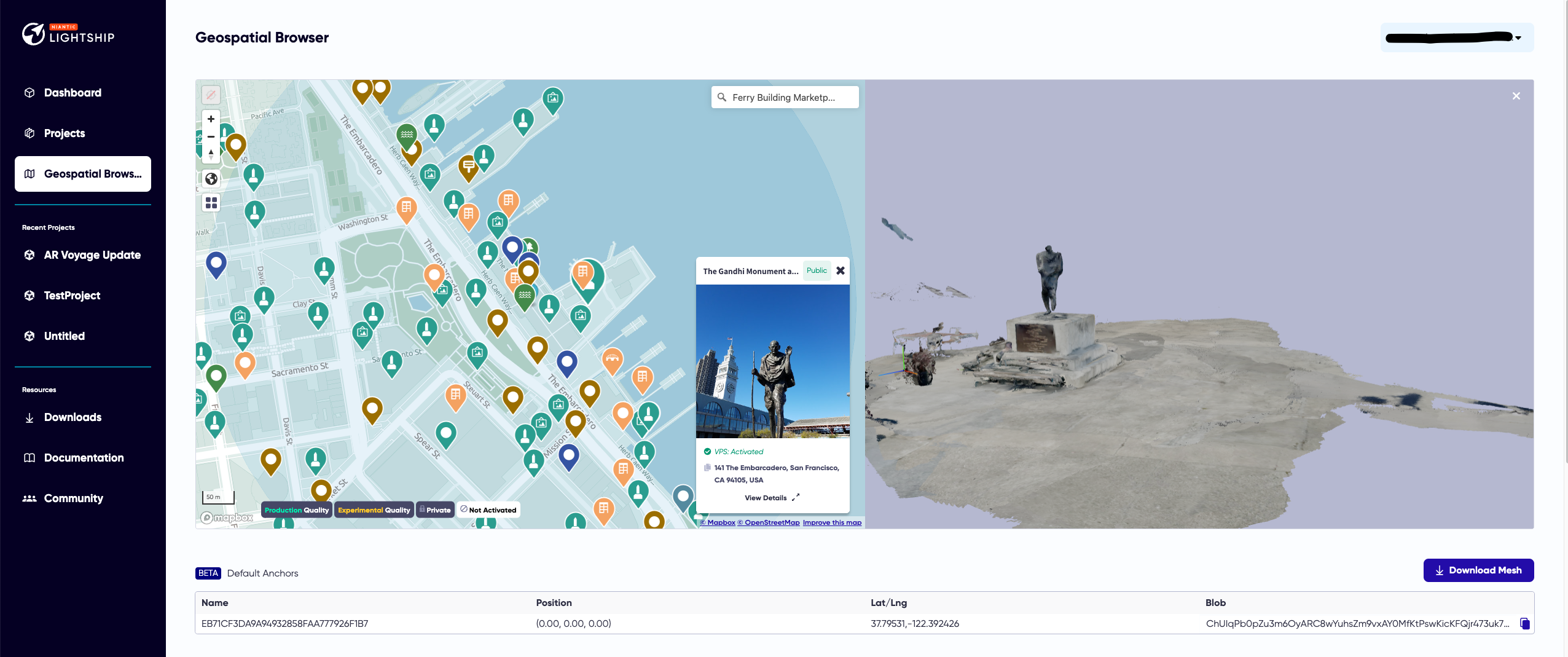
- Access the Geospatial Browser
- Go to https://lightship.dev.
- Click Sign-In in the upper right corner.
- This should take you to the Dashboard. On the left-hand menu, click Geospatial Browser.
- Select a VPS-Activated Wayspot.
- Navigate the map to find a Wayspot or use the Search bar at the upper right of the map to find a particular Wayspot.
- Select a Wayspot. This will show you the mesh associated with the Wayspot.
- Download the Mesh.
- Once you’ve selected a Wayspot, click Download Mesh.

- This will download a zip file to your browser’s download directory.
tipLeave the package zipped for use with the VPS Authoring Assistant in Unity.
- Once you’ve selected a Wayspot, click Download Mesh.
- To load the mesh, see How to Place Content in Real-World Locations Using Location AR.
Using Filters
The category filter (lower left button on the Geospatial Browser map view) allows you to search through various types of Wayspots.
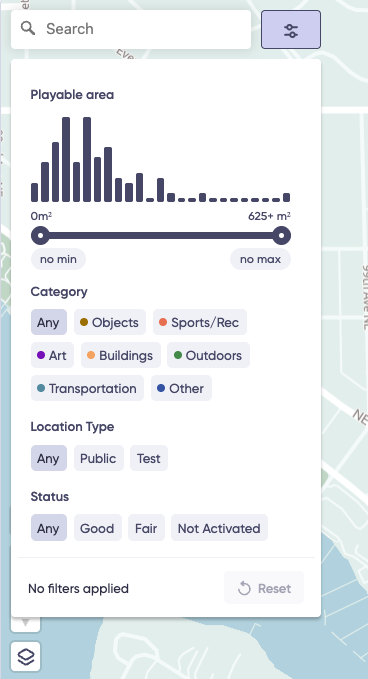
You can choose to filter on:
- Objects: Objects include benches, water fountains, signs, trail markers, etc.
- Sports/Rec: Indoor and outdoor locations such as sports fields, stadiums, bowling alleys, ice or roller rinks, etc.
- Art: Indoor and outdoor pieces of art, from photographs to statues and murals.
- Buildings: Buildings including offices, restaurants, retail establishments, government buildings, etc.
- Outdoors: Outdoor locations such as gardens, urban plazas, playgrounds, hiking trails, bodies of water, etc.
- Transportation: Train stations, bus terminals, footbridges, etc.
- Other: Other types of VPS Wayspots.
On the bottom of the screen you can also see filters for VPS Wayspot quality and activation:
- Good Quality/Fair Quality: After a Wayspot has been VPS activated, Niantic provides a quality rating in the Geospatial Browser. Wayspot details display either Fair Quality or Good Quality. Quality refers to the Wayspot’s ability to localize at any time. Wayspots with several scans in all types of lighting tend to have good quality. Wayspots with minimum required scans or a majority of scans in one type of lighting tend to have a fair quality. Use the Good Quality filter to ensure the best performance for VPS and location detection when you go test your app out in the wild.
- Private: Private Wayspots are only accessible to your Workspace by scanning the location using Niantic’s Wayfarer app. Private Wayspots are intended for use during development and may not be included in a published project.
- Not Activated: Wayspots with a status of Not Activated have not had any scans submitted for the location. A minimum of 10 viable scans must be submitted for the location before you will be able to request activation. After one scan is submitted the Wayspot status will change to Scanning.
Wayspot Tags
In the Geospatial Browser Wayspot detail view, you will see four different types of Wayspots:
- Public: Public Wayspots have been approved by Niantic’s Trust & Safety team and have met the required criteria of safety and public accessibility. These Wayspots may be used in published projects.
- Pending: Pending Wayspots are being reviewed by Niantic’s Trust & Safety team to determine if they meet the required criteria of safety and public accessibility. This process can take up to 2 business days. Pending Wayspots can be scanned and activated while waiting for the review to complete.
- Rejected: Rejected Wayspots may have failed Niantic’s Trust & Safety review, be a duplicate of an existing or previously rejected Wayspot, or may not be allowed by Niantic for another reason. These Wayspots cannot be added to projects.
- Private: Private Wayspots are only accessible to your Workspace by scanning the location using Niantic’s Wayfarer app. Private Wayspots are intended for use during development and may not be included in a published project.
Browsing 3D Meshes
How well a mesh covers a given location varies. Some meshes may only cover a strip of road, or grass, while other meshes cover a much larger percentage of the location. You may need to browse several meshes before you find the one that suits your needs. (We are working on improving mesh quality in the future).
Some meshes are marked as Unaligned.
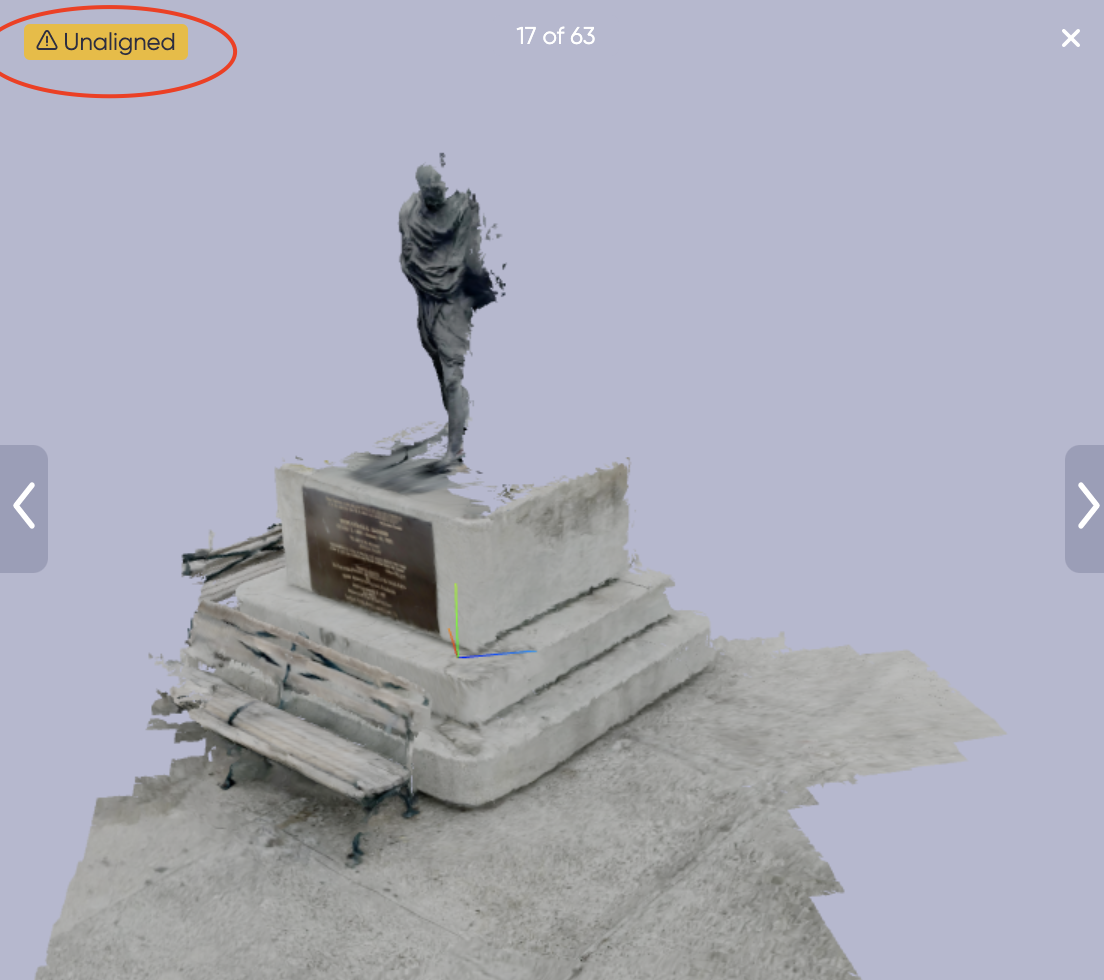
An unaligned mesh is less reliable than an aligned mesh and you should use it at your own risk.