Project Validation
Niantic Lightship enables the Unity Project Validation system to also identify issues with the Lightship SDK, including configuration problems in Projects and Scenes. These checks complement ARKit/ARCore validations by making sure you have also met the Lightship SDK requirements. We recommend using Project Validation to detect common issues before building your application. We recommend using the Project Validation to detect common issues before building your application.
Using Project Validation
To open the Project Validation menu, open the Lightship top menu in Unity, then select Project Validation.
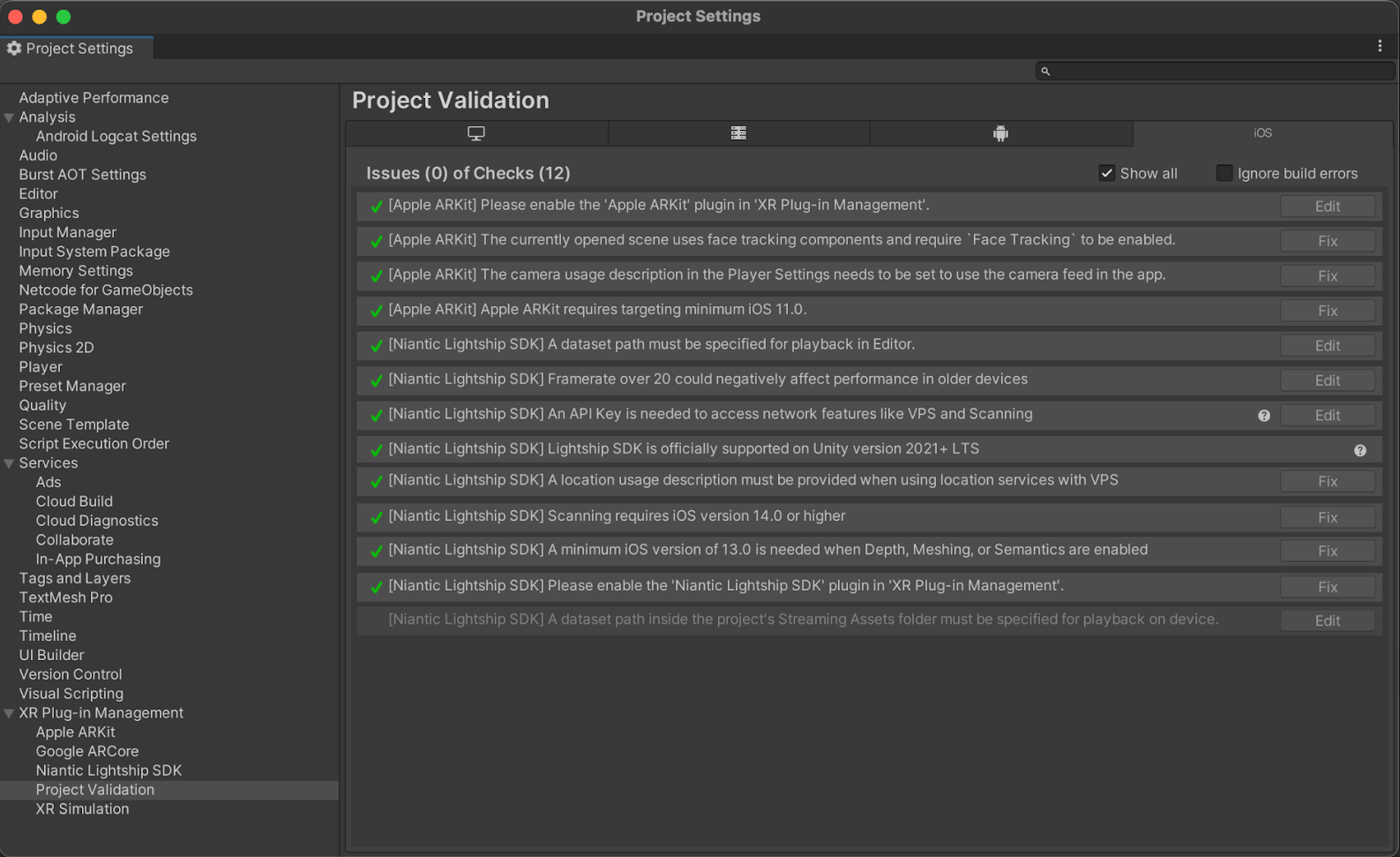
As in this example, Project Validation includes triggers from multiple sources, such as Niantic Lightship, Unity, ARKit, and ARCore. Some issues offer a Fix button for automatic adjustments, while others provide an Edit button that directs you to a window for manual corrections.
Common Project Validation Issues
Is Lightship ARDK activated?
If the Lightship ARDK is not activated for the selected platform, a warning will appear:

Pressing the Edit button next to it opens the page where you can tick the checkbox to activate Lightship ARDK for that platform.
Is your API Key set?
If you are using certain features of the Lightship ARDK, you will need to set your API key:

Pressing the Edit button next to that error will take you to the input text box to enter your API key. Pressing the question mark icon will take you to instructions for getting your API key.
Are the platform settings valid?
The system will check if all the settings required for this platform are valid and will present Fix buttons for things that can be fixed automatically by the system. Pressing the Fix All button in the top-right corner will fix all invalid settings that can be fixed automatically:
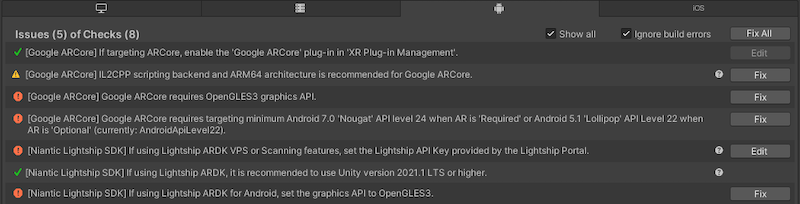
XR Plug-in Management Project Validation for Android displays two errors and two Fix buttons for setting the Graphics API to OpenGLES3, one from Google ARCore and one from Niantic Lightship SDK. If this happens, click the Lightship Fix button to fix both issues.